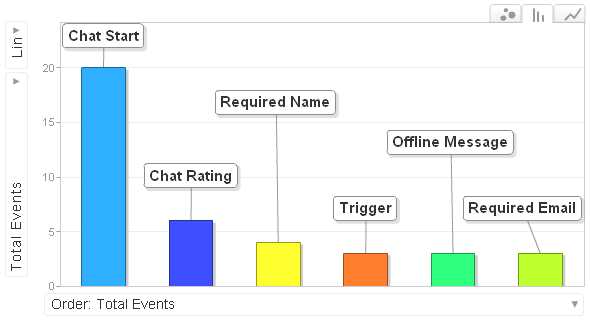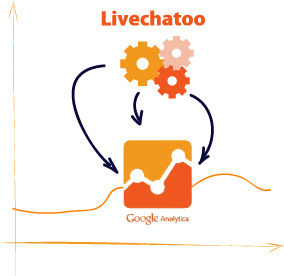
Few websites today still do without this statistical service from Google, and so we decided to link your user account in Livechatoo with the one in Google Analytics. Each account will be linked, regardless of licenses, and mainly it will be done for free, with no additional surcharges :)
No modification of code is needed for linking, we have solved everything for you. The only difference will be that from now on after logging into Analytics (Behavior » Events), you’ll be able to notice a new category – Livechatoo. In Livechatoo category you can view these events:
1. Started chats
The first event, whose statistics you will be able to track, will be the initiated chatting. Those will be divided into:
– chats from site visitors
– chats initiated by operator
– chats launched by API (read more)
– chats launched by automatic triggers (read more)
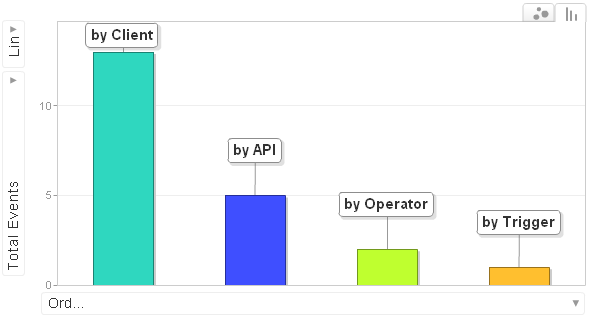
2. Offline messages
Another event are Online Messages. Here you can see the number of Offline messages sent by visitors of your site.
3. Chat rating
In Google Analytics you can also view Operator rating statistics. You can look at average rating statistics or ratio of every rating in the range from 1 to 5 stars.
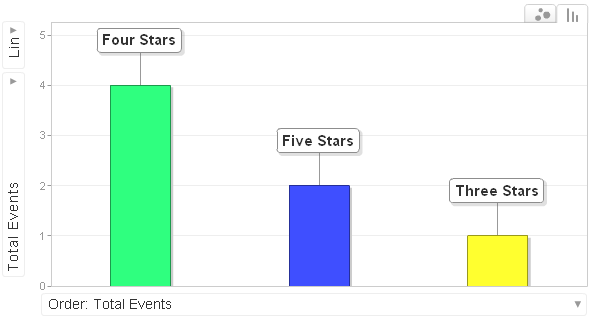
4. Automatic triggers
Automatic triggers are the fourth event. You can individually look at every trigger that you have set up, as well as the statistics on how many visitors responded to the trigger and how many of them closed the chat after the trigger had launched.
5. Requesting name and e-mail before chat
If you have a name or e-mail request set up in Livechatoo before starting the chat, you may be interested in the statistics on how many visitors refused to enter this information. Based on these data, you can find out whether this obligation does not discourage your visitor from chatting.
In case you do not want to link Livechatoo statistics with Google Analytics, you can turn this feature off in the settings.