
WordPress, Prestashop, Joomla or Drupal are the most popular content management systems (CMS). The main reason, why they are so popular is with no doubt their simplicity. Whether we are talking about content or plugin management, these systems are verified by many users. Making Livechatoo implementation easier brought us to creating plugins for the most popular CMSes. Now, adding our chat to your site may be matter of few minutes :)

1. Sign in to administration of your WordPress site.
2. In the left menu, click on Plugins then Add new.
3. On the next page, click on Upload.
4. Download plugin for WordPress here. After you download it, click on Select a file and find the livechatoo.zip.
5. After successful installation, click on Activate plugin.
6. Now you can copy JavaScript code from Livechatoo administration. You can find it on the Design tab. After pasting the code, confirm it by clicking on Save Changes.
7. Sign in Livechatoo as operator on your login page. You’re Online :)

1. Sign in to administration of your Prestashop site.
2. In the top menu click on Modules, then Module Manager.
3. Click on Upload a module.
4. Download plugin for Prestashop here and then click on Select file. Find file livechatoo.zip.
5. You will see information, that module has been successfully downloaded. Continue with instalation by clicking on Install.
6. After instalation, you have to copy JavaScript code from Livechatoo administration. You can find it on the Design tab. After pasting the code, confirm it by clicking on Save Changes
7. Sign in Livechatoo as operator on your login page. You’re Online :)

1. Sign in to administration of your Joomla site.
2. In the top menu click on Extensions, then Manage.
3. From the left menu choose Install.
4. Download plugin for Joomla here. and then click on Select a file. Find file livechatoo.zip.
5. You will see an information about successfull installation of plugin. In the top menu choose Extensions and then Plugins.
6. Find and click on Livechatoo plugin.
7. Enable plugin and paste JavaScript code. You can find it on Design tab of Livechatoo administration.
8. Confirm all options by clicking on green button Save.
9. Sign in Livechatoo as operator on your login page. You’re Online :)
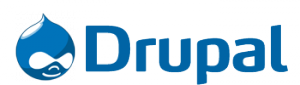
1. Sign in to administration of your Drupal site.
2. In the top menu click on Modules.
3. Choose Install new module.
4. Download plugin for Drupal here and then click on Select a file. Find file livechatoo-drupal.zip.
5. Livechatoo.com will be added between modules. Click on Configure.
6. Here you can paste JavaScript code from administration of your Livechatoo account. You can find it on Design tab.
7. Sign in Livechatoo as operator on your login page. You’re Online :)
